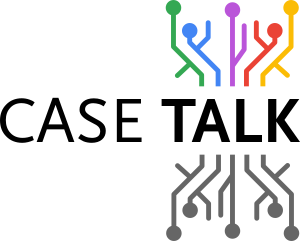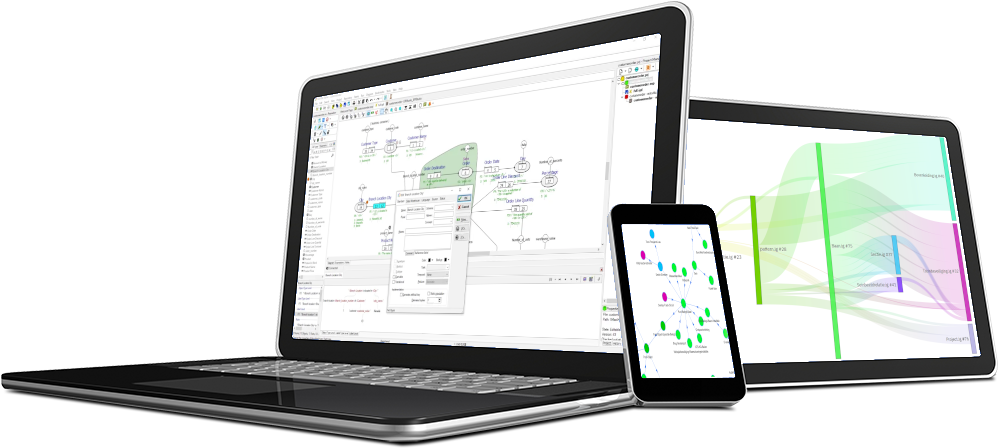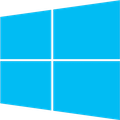CaseTalk supports bookmarks by simply selecting anything in the Modeler, and go to the Bookmark menu in the main window. There the selected item can be added to the existing bookmarks, or can simply be copied. By copying the bookmark, the bookmark can be pasted outside of CaseTalk and functions as a URL. Similar to the protocol http:// or https://, now the casetalk:// will work.
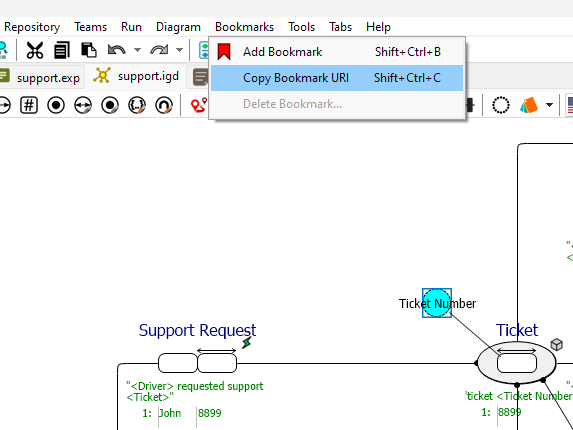
It will not only open CaseTalk in Windows, but also navigate to the element you choose to be the activated.
Parallels on OSX
When you are using CaseTalk in Parallels (a virtual machine on Apple OSX), you may wonder how to activate these on your Apple Operating System. This appears to be a little technical but actually very simple.
- Once CaseTalk is running in the virtual machine, Parallels will create a corresponding icon in your Dock.
- Please click the context menu to keep it in the Dock.
- Open the context menu again, and navigate to "Show in Finder".
- Open the context menu on the CaseTalk.App to show the package content.
- Navigate to the Contents folder to edit the info.plist file, and find the following set of lines:
<key>CFBundleExecutable</key>
<string>WinAppHelper</string>
<key>CFBundleName</key>
<string>CaseTalk Modeler</string>
<key>CFBundleGetInfoString</key>
<string>18.0, \\Mac\Home\Projects\DelphiProjects\CaseTalk.XE\develop\apps\CaseTalk\build\CaseTalk.exe</string>
<key>CFBundleIconFile</key>
<string>WinAppHelper.icns</string>
<key>CFBundleIdentifier</key>
<string>com.parallels.winapp.ad96a8be265d953550244d5966da3c9b.136a4b24cdcb49398a0a87eb945e8948</string>
<key>CFBundleURLTypes</key>- And insert the following lines:
<key>CFBundleURLTypes</key>
<array>
<dict>
<key>CFBundleURLName</key>
<string>CaseTalk Helper</string>
<key>CFBundleURLSchemes</key>
<array>
<string>casetalk</string>
</array>
</dict>
</array>- Start the CaseTalk.App once to have OSX load the properties.
After that has happend once, you can now open your pasted bookmarks from your OSX system and see CaseTalk open in Parallels and navigate to it.