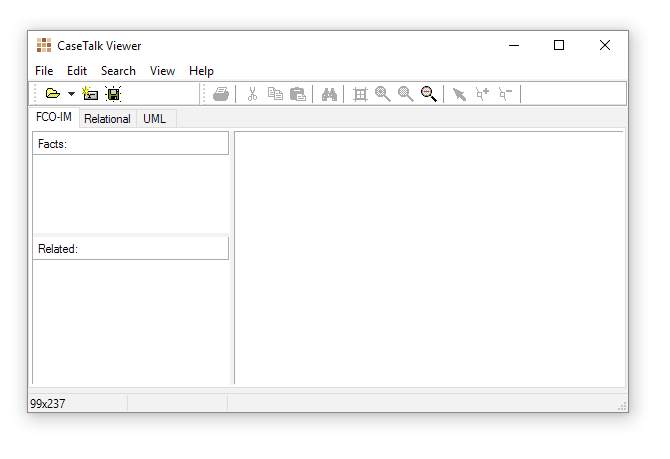Difference between revisions of "Viewer:4/Main"
m |
|||
| Line 2: | Line 2: | ||
The CaseTalk Modeler supports the full range of diagramming for FCO-IM diagrams. But for users who are only interested in special diagrams, and less in the FCO-IM diagrams, or the modeling, this Viewer is the best solution. | The CaseTalk Modeler supports the full range of diagramming for FCO-IM diagrams. But for users who are only interested in special diagrams, and less in the FCO-IM diagrams, or the modeling, this Viewer is the best solution. | ||
'''Though this application is still provided, the functionality is superseded with the new diagram generation functions in CaseTalk Modeler.''' [[OtherDiagrams|See also other diagrams]] | |||
It allows to load the model files, and create basic FCO-IM diagrams, Relational Diagrams, and UML Class Diagrams. None of them need to be created by hand, only a selection needs to be made. The Viewer will draw the required details once the selected entity is dragged onto the diagram area. | It allows to load the model files, and create basic FCO-IM diagrams, Relational Diagrams, and UML Class Diagrams. None of them need to be created by hand, only a selection needs to be made. The Viewer will draw the required details once the selected entity is dragged onto the diagram area. | ||
Latest revision as of 10:24, 4 May 2022
CaseTalk Viewer
The CaseTalk Modeler supports the full range of diagramming for FCO-IM diagrams. But for users who are only interested in special diagrams, and less in the FCO-IM diagrams, or the modeling, this Viewer is the best solution.
Though this application is still provided, the functionality is superseded with the new diagram generation functions in CaseTalk Modeler. See also other diagrams
It allows to load the model files, and create basic FCO-IM diagrams, Relational Diagrams, and UML Class Diagrams. None of them need to be created by hand, only a selection needs to be made. The Viewer will draw the required details once the selected entity is dragged onto the diagram area.
There are three tabs available where you may drag and drop items onto the diagram area.
To configure the options available for automatic diagramming can be set here: