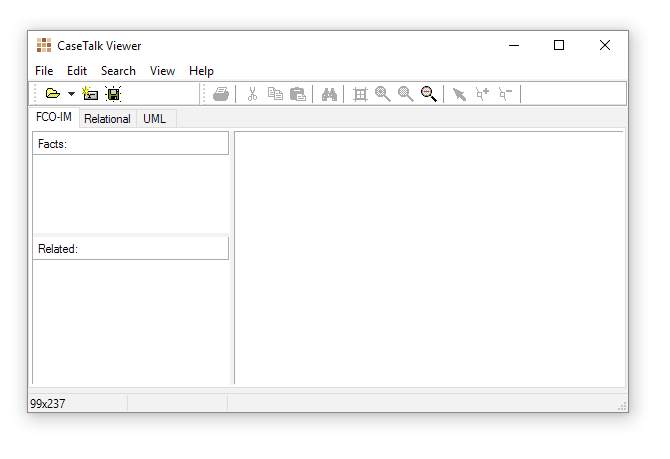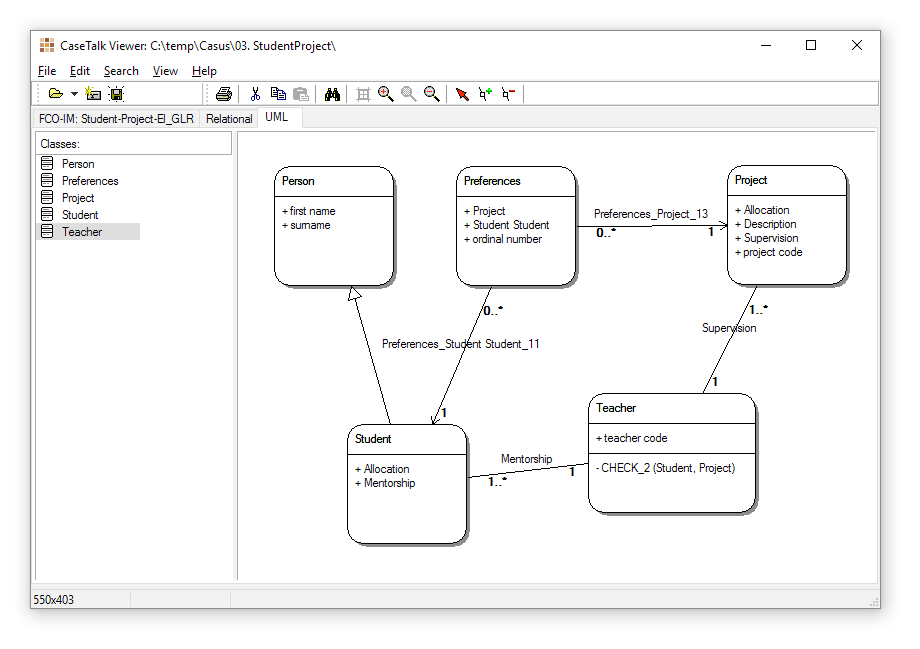Difference between revisions of "Viewer:3/Main"
From CaseTalk Wiki
| Line 6: | Line 6: | ||
There are three tabs available where you may drag and drop items onto the diagram area. | There are three tabs available where you may drag and drop items onto the diagram area. | ||
[[Viewer:3/FCO-IM]] | * [[Viewer:3/FCO-IM]] | ||
* [[Viewer:3/Logical]] | |||
* [[Viewer:3/UML]] | |||
[[File:Viewer_-_empty.png]] | [[File:Viewer_-_empty.png]] | ||
== UML == | == UML == | ||
Revision as of 04:28, 1 September 2018
Viewer Main Window
The CaseTalk Modeler supports the full range of diagramming for FCO-IM diagrams. But for users who are only interested in special diagrams, and less in the FCO-IM diagrams, or the modeling, this Viewer is the best solution.
It allows to load the model files, and create basic FCO-IM diagrams, Relational Diagrams, and UML Class Diagrams. None of them need to be created by hand, only a selection needs to be made. The Viewer will draw the required details once the selected entity is dragged onto the diagram area.
There are three tabs available where you may drag and drop items onto the diagram area.
UML
The UML panel shows the UML Classes, properties and their relations. Some remarks are in place to explain the diagram:
- Person, Preferences, Student, Teacher and Project are classes.
- Person has two attributes FirstName and Surname.
- Student is a subclass of Person, drawn as an pointing triangle.
- Preferences is dependent on two other class for its existence, hence the lines pointing towards the other required classes with an arrow.
- Teacher also shows a method Check_2 which shows the Teacher instance should check if the properties for Student and Project exist.
- Additionally the numbers indicate cardinality. For instance: a Teacher is mentor for 1 or more Students, and every Student requires 1 Teacher as mentor.