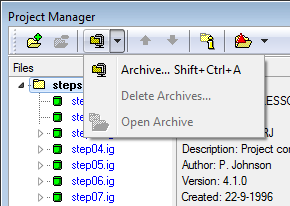Difference between revisions of "Modeler:9/Project"
m (→Project Window) |
|||
| Line 28: | Line 28: | ||
To edit the properties of the file, please click the icon of the folder with the "i" character. | To edit the properties of the file, please click the icon of the folder with the "i" character. | ||
[[Modeler:9/FFileProperties]] | [[Modeler:9/FFileProperties|File Properties]] | ||
Revision as of 08:31, 18 June 2018
The Project Manager Window
This window is the central project window to manage all related and locally stored files.
Toolbar buttons
Usually starting CaseTalk will open an existing project or start a new project which renders this window empty. The toolbar buttons are:
- Add an existing file to this project
- Remove the selected file from this project
- Archiving functions
- Ordering the selected file among its siblings (up or down)
- Open the file properties dialog
- Optionally available are the CaseTalk Manager functions.
Archiving Functions
Archiving functions allow opening and removing previously made archives of the entire project. This allows a project-wide undo and versioning. Remember to configure your archiving options in via the tools options dialog. You may need to turn on automatic archiving, and decide to set the autoclean options to prevent huge amounts of archives.
CaseTalk Manager Functions
Corporate Editions of CaseTalk contain a version interface to the CaseTalk Manager. This allows analysts to check-in and check-out projects, models and diagrams.
Project Window
Any files which are shown in bold font are currently open on your desktop.
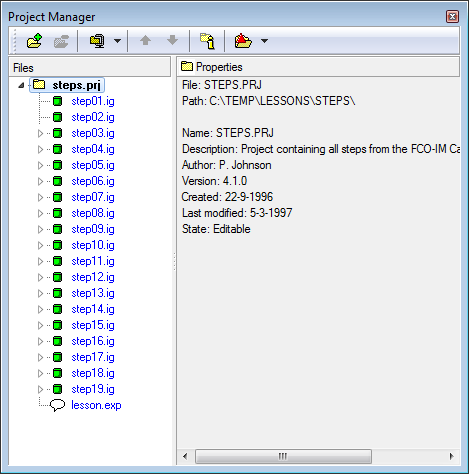
File Properties
To edit the properties of the file, please click the icon of the folder with the "i" character.