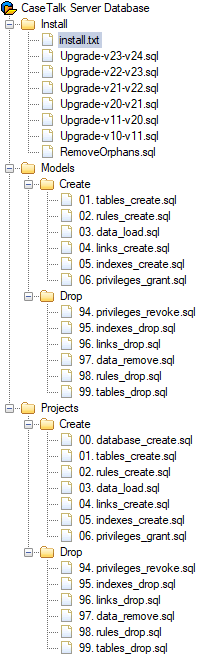Difference between revisions of "InstallManager"
From CaseTalk Wiki
m |
m |
||
| Line 1: | Line 1: | ||
= SQL Server = | |||
The CaseTalk Manager is available for download after you received the correct credentials. After downloading and installing the server edition of CaseTalk, a subdirectory is created called '''SCRIPTS'''. | The CaseTalk Manager is available for download after you received the correct credentials. After downloading and installing the server edition of CaseTalk, a subdirectory is created called '''SCRIPTS'''. | ||
In that folder you'll find all the instructions and Database Server Scripts you need to build your server environment. Please read further instructions in the accompanied '''install.txt''' file. You may either build a new database installation, or upgrade the existing database to the latest version. | In that folder you'll find all the instructions and Database Server Scripts you need to build your server environment. Please read further instructions in the accompanied '''install.txt''' file. You may either build a new database installation, or upgrade the existing database to the latest version. | ||
--- | [[Image:ScriptUsage.png]] | ||
= Connection Configuration = | |||
The first time the CaseTalk Manager is started it'll prompt for connection details. As system administrators it is possible to configure these through the ''CaseTalkManager.ini'' file. | |||
---- | |||
<pre style="color: Green"> | |||
[Settings] | |||
Server=0 | |||
[CaseTalk] | |||
Application=Y:\CaseTalk.XE\develop\apps\CaseTalk\build\CaseTalk.exe | |||
[[ | [db|0] | ||
name=Default | |||
dbuser$=ADDECC | |||
dbpwd$=ADC0CCDED9C8DFC6C8D4 | |||
DataSource=ARIES5WIN7 | |||
Catalog=CaseTalk | |||
OdbcParams=MARS_Connection=yes;AnsiNPW=yes | |||
OdbcDriver=ODBC Driver 17 for SQL Server | |||
active=True | |||
[db|1] | |||
name=IP | |||
dbuser$=ADDECC | |||
dbpwd$=ADC0CCDED9C8DFC6C8D4 | |||
DataSource=10.211.55.14\SQLEXPRESS | |||
Catalog=CASETALK | |||
OdbcParams=MARS_Connection=yes;AnsiNPW=yes | |||
OdbcDriver=ODBC Driver 17 for SQL Server | |||
active=False | |||
</pre> | |||
Revision as of 02:58, 8 July 2020
SQL Server
The CaseTalk Manager is available for download after you received the correct credentials. After downloading and installing the server edition of CaseTalk, a subdirectory is created called SCRIPTS.
In that folder you'll find all the instructions and Database Server Scripts you need to build your server environment. Please read further instructions in the accompanied install.txt file. You may either build a new database installation, or upgrade the existing database to the latest version.
Connection Configuration
The first time the CaseTalk Manager is started it'll prompt for connection details. As system administrators it is possible to configure these through the CaseTalkManager.ini file.
[Settings] Server=0 [CaseTalk] Application=Y:\CaseTalk.XE\develop\apps\CaseTalk\build\CaseTalk.exe [db|0] name=Default dbuser$=ADDECC dbpwd$=ADC0CCDED9C8DFC6C8D4 DataSource=ARIES5WIN7 Catalog=CaseTalk OdbcParams=MARS_Connection=yes;AnsiNPW=yes OdbcDriver=ODBC Driver 17 for SQL Server active=True [db|1] name=IP dbuser$=ADDECC dbpwd$=ADC0CCDED9C8DFC6C8D4 DataSource=10.211.55.14\SQLEXPRESS Catalog=CASETALK OdbcParams=MARS_Connection=yes;AnsiNPW=yes OdbcDriver=ODBC Driver 17 for SQL Server active=False