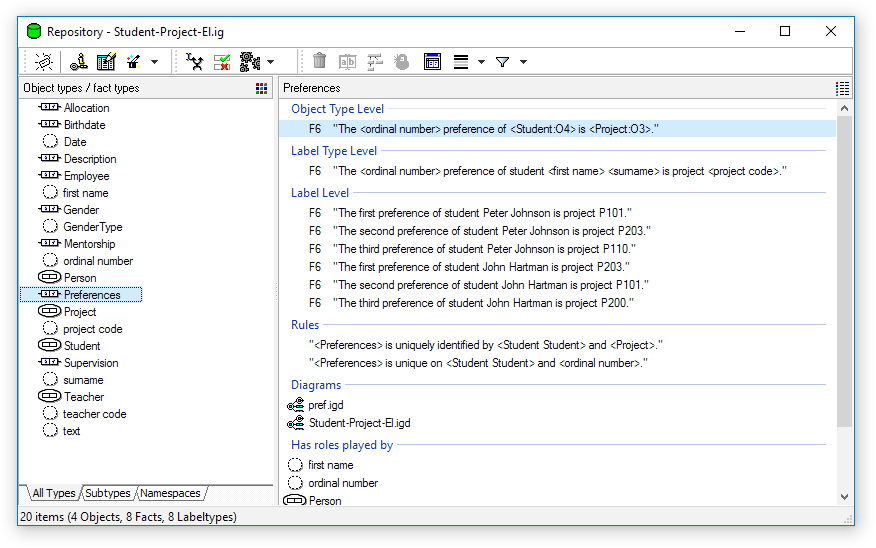Difference between revisions of "Modeler:8/ExpressionViewer"
From CaseTalk Wiki
| Line 9: | Line 9: | ||
* '''New''' which opens the [[Modeler:8/ExpressionInput | Expression Input Window]] | * '''New''' which opens the [[Modeler:8/ExpressionInput | Expression Input Window]] | ||
* '''Edit Population''' (only active when a fact type or object type is selected) which opens the [[Modeler:8/PopulationEdit | Edit Population Window]] | * '''Edit Population''' (only active when a fact type or object type is selected) which opens the [[Modeler:8/PopulationEdit | Edit Population Window]] | ||
* ''' | * '''Wizard''' list, containing different kind of wizards to update or edit your model. | ||
* '''Subset Constraint Editor''' which opens the [[Modeler:8/SCEditor | Subset Constraint Editor]] | * '''Subset Constraint Editor''' which opens the [[Modeler:8/SCEditor | Subset Constraint Editor]] | ||
* '''Integrity Check''' which opens the [[Modeler:8/RepositoryRules | window]] with the results of the well-formedness tests | * '''Integrity Check''' which opens the [[Modeler:8/RepositoryRules | window]] with the results of the well-formedness tests | ||
* '''GLR''' | * '''GLR''' list, required to transform your conceptual model. It also allows to define which transformation steps are being used. | ||
* '''Delete''' to either delete the selected FactType, or a specific line from the details list. | |||
* '''Edit''' to rename a FactType or edit the text of a specified line from the details list. | |||
* '''Tree''' to display the expression tree based upon the expression and the level selected. | |||
* '''Query''' allows more advanced sql querying of your model. | |||
* '''Filter''' show of hide certain information in your model in/from this window. | |||
[[File:Repository.png]] | [[File:Repository.png]] | ||
Revision as of 11:05, 20 October 2014
Repository Window
The Repository Window contains all information related to the model at hand.
A Repository (Window) needs to be openend before any work can be done.
Toolbar buttons
The toolbar buttons are:
- Edit (only active when a fact type or object type is selected) which opens the OT/FT Editor
- New which opens the Expression Input Window
- Edit Population (only active when a fact type or object type is selected) which opens the Edit Population Window
- Wizard list, containing different kind of wizards to update or edit your model.
- Subset Constraint Editor which opens the Subset Constraint Editor
- Integrity Check which opens the window with the results of the well-formedness tests
- GLR list, required to transform your conceptual model. It also allows to define which transformation steps are being used.
- Delete to either delete the selected FactType, or a specific line from the details list.
- Edit to rename a FactType or edit the text of a specified line from the details list.
- Tree to display the expression tree based upon the expression and the level selected.
- Query allows more advanced sql querying of your model.
- Filter show of hide certain information in your model in/from this window.