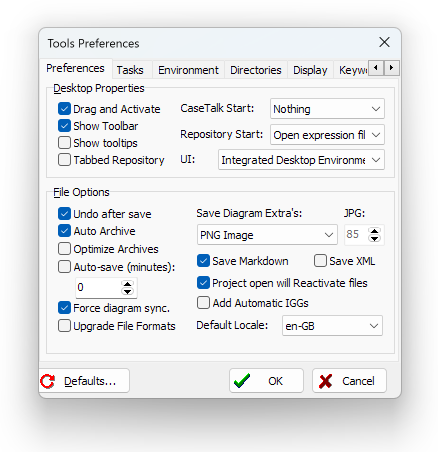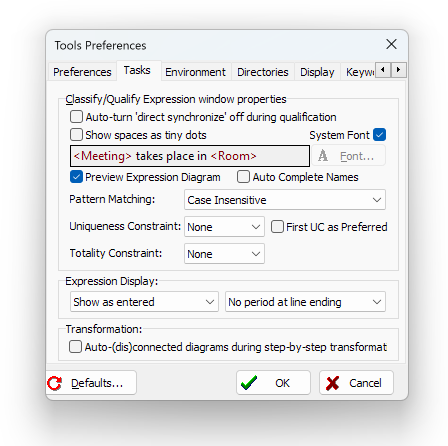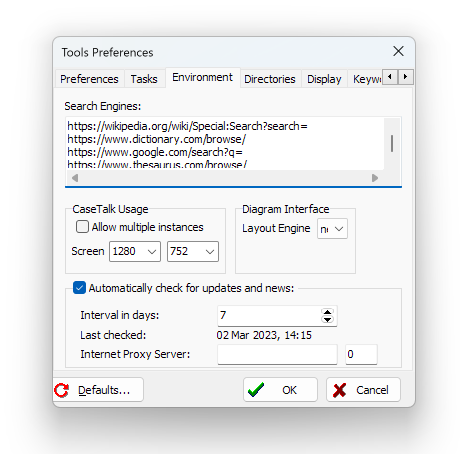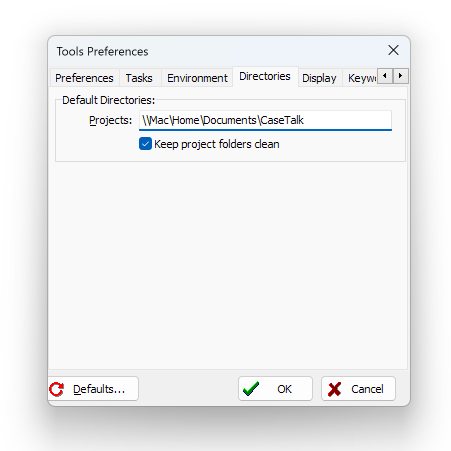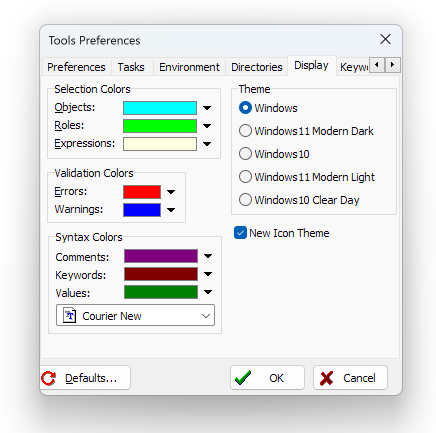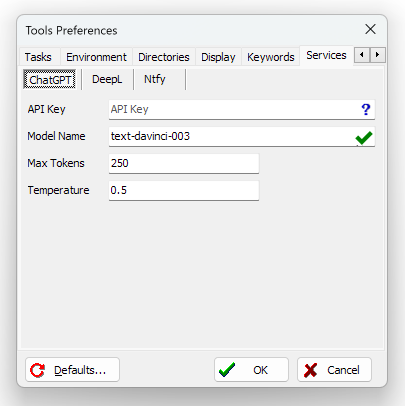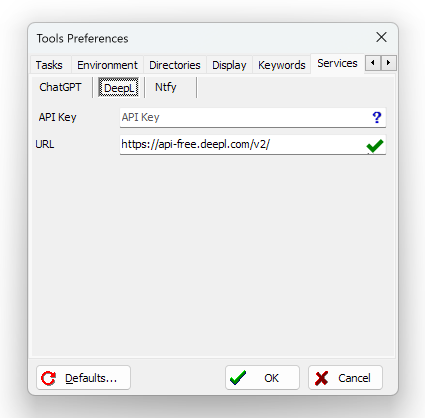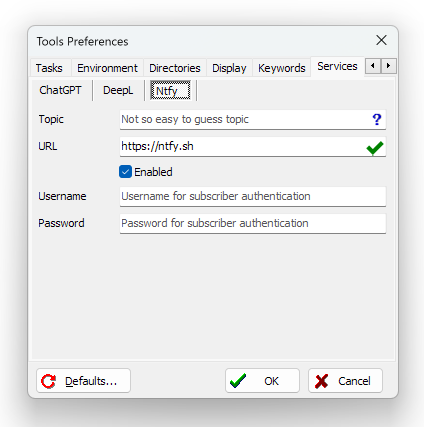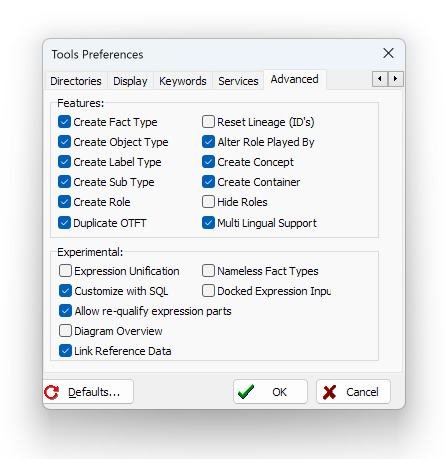Difference between revisions of "Modeler:12/Environment"
m (→Advanced) |
m |
||
| Line 1: | Line 1: | ||
= | = Tools Preferences = | ||
== Preferences == | == Preferences == | ||
| Line 5: | Line 5: | ||
===Desktop properties=== | ===Desktop properties=== | ||
* Drag and Activate | * '''Drag and Activate''' The drag and drop behavior can activate other controls or windows while dragging over them. | ||
* Show Toolbar | * '''Show Toolbar''' The toolbars can be turned off and on with this setting. | ||
* Show tooltips | * '''Show tooltips''' The tips are displayed when controls are hovered with the mouse in various user interface elements and windows. | ||
* Tabbed Repository | * '''Tabbed Repository''' In the IDE user interface mode, the repository panel is rendered to the left, but if screen real estate is limited, this can also be drawn as a separate tab. The ''Drag and Activate'' is useful in that tabbed mode. | ||
* CaseTalk | * '''CaseTalk Start''' You may set the default startup behavior of CaseTalk. Choices are to do nothing, reopen the last edited project, or show a startup dialog to allow you to choose. | ||
* | * '''Repository Start''' When starting a new repository, CaseTalk can start a new expression file, or ask you to enter a fact expression manually. | ||
* UI | |||
===File options=== | ===File options=== | ||
* Undo after save | * '''Undo after save''' If not checked, CaseTalk will reset your undo stack after the file is saved. | ||
* Auto archive | * '''Auto archive''' This will automatically archive existing project files before the project is saved to keep snapshots. Through Project archives these previous versions may be restored. | ||
* | * '''Optimize archives''' Instead of creating an endless list of archives, CaseTalk will optimize those according to a scheme which keeps all files within the last hour, every hourly archive within the last 24 hour period, daily archive within the last week, weekly archives within the past month, monthly archives within the last year, and a yearly archive for all times. | ||
* Auto save | * '''Auto save''' This will save the files every "x" minutes. | ||
* Force diagram sync. This forces diagrams which may be inactive to still sync with the model when being saved. | * '''Force diagram sync.''' This forces diagrams which may be inactive to still sync with the model when being saved to make sure they represent the proper content after reopening. | ||
* Upgrade File Formats. | * '''Upgrade File Formats''' If you want to upgrade all files automatically, you may do so when prompted, or set this flag. Remember(!) this cannot be undone, a newer version of CaseTalk will reset this flag again. This allows newer versions to be tested before a final upgrade of all files is made. | ||
* Save diagram | * '''Save diagram extras''' Upon saving diagram files, users can also make an automated save to different file formats (E.g: JPG, PNG, HTML, Embedded HTML) and optionally set the JPG compression ratio. | ||
* | * '''Save Markdown''' This generates project markdown files to allow version control systems to present project documentation and navigation. | ||
* | * '''Save XML''' This options exists to not only save the files in binary format, but also store them in xml files at the same time. (IGx, PRJx, IGDx, etc.) | ||
* '''Add automatic IGGs''' Model transformation can be made in the background. This flag also creates those transformed model as project files on disk. | |||
* '''Default locale''' This is a combination of country and language code. For a new IG, the file properties contain the locale setting. It is used to identify the format of your example population. | |||
== Tasks == | == Tasks == | ||
Revision as of 09:44, 10 July 2023
Tools Preferences
Preferences
Desktop properties
- Drag and Activate The drag and drop behavior can activate other controls or windows while dragging over them.
- Show Toolbar The toolbars can be turned off and on with this setting.
- Show tooltips The tips are displayed when controls are hovered with the mouse in various user interface elements and windows.
- Tabbed Repository In the IDE user interface mode, the repository panel is rendered to the left, but if screen real estate is limited, this can also be drawn as a separate tab. The Drag and Activate is useful in that tabbed mode.
- CaseTalk Start You may set the default startup behavior of CaseTalk. Choices are to do nothing, reopen the last edited project, or show a startup dialog to allow you to choose.
- Repository Start When starting a new repository, CaseTalk can start a new expression file, or ask you to enter a fact expression manually.
- UI
File options
- Undo after save If not checked, CaseTalk will reset your undo stack after the file is saved.
- Auto archive This will automatically archive existing project files before the project is saved to keep snapshots. Through Project archives these previous versions may be restored.
- Optimize archives Instead of creating an endless list of archives, CaseTalk will optimize those according to a scheme which keeps all files within the last hour, every hourly archive within the last 24 hour period, daily archive within the last week, weekly archives within the past month, monthly archives within the last year, and a yearly archive for all times.
- Auto save This will save the files every "x" minutes.
- Force diagram sync. This forces diagrams which may be inactive to still sync with the model when being saved to make sure they represent the proper content after reopening.
- Upgrade File Formats If you want to upgrade all files automatically, you may do so when prompted, or set this flag. Remember(!) this cannot be undone, a newer version of CaseTalk will reset this flag again. This allows newer versions to be tested before a final upgrade of all files is made.
- Save diagram extras Upon saving diagram files, users can also make an automated save to different file formats (E.g: JPG, PNG, HTML, Embedded HTML) and optionally set the JPG compression ratio.
- Save Markdown This generates project markdown files to allow version control systems to present project documentation and navigation.
- Save XML This options exists to not only save the files in binary format, but also store them in xml files at the same time. (IGx, PRJx, IGDx, etc.)
- Add automatic IGGs Model transformation can be made in the background. This flag also creates those transformed model as project files on disk.
- Default locale This is a combination of country and language code. For a new IG, the file properties contain the locale setting. It is used to identify the format of your example population.
Tasks
Environment
Directories
Display
Keywords
CaseTalk knows a set of reserved keywords which can be used as attribute defaults or in sql macro replacements. The keywords tab allows to add you own set of keywords which upon evaluation will be replaced by the specified value. In addition the task labels can be extended here.
Services
CaseTalk integrates with optional online webservices to augment the functionality of modeling.
ChatGPT
The well known generative text AI is put to use for a narrow purpose. Augment the OTFT Dialog with plural, abbreviations, aliases, definition and a comment. Additionally any text file in CaseTalk with a text, can be used to prompt ChatGPT for a response, by simply activating it using a context menu.
For that to work, an API needs to be obtained.
DeepL
An online translation service which can be used in text files, expression edit dialogs, and the dialog to manage the vocabularies across the model.
To activate this service, fetch your API key, and you're good to go.
Ntfy
Ntfy is a free open source platform to send notifications to multiple devices and subscribers. In CaseTalk this is embraced to ease the communication with your peers by quickly selecting something and broadcast the selected items as text. Simply press Ctrl+Shift+N. Ntfy comes with many apps and can be downloaded here.
Advanced
Re-Factoring: These options make advanced editing menu items visible in the repository task menu. These clearly deviate from the traditional and formal method of FCO-IM, and are added only for advanced and experienced modellers who feel the need to create otft's first and add expression later. Well-formednes rules still check the model and require verified expressions.
- Create Fact Type
- Create Object Type
- Create Label Type
- Create Sub Type
- Create Role
- Duplicate OTFT
- Reset Lineage (ID's)
- Alter Role Played By
- Create Concept
- Create Container
- Hide Roles
- Multi Lingual Support
Experimental:
- Expression Unification
- Custom SQL Rules
- Allow re-qualify expression parts
- Diagram Overview
- Link Reference Data
- Nameless Fact Types
- Docked Expression Input