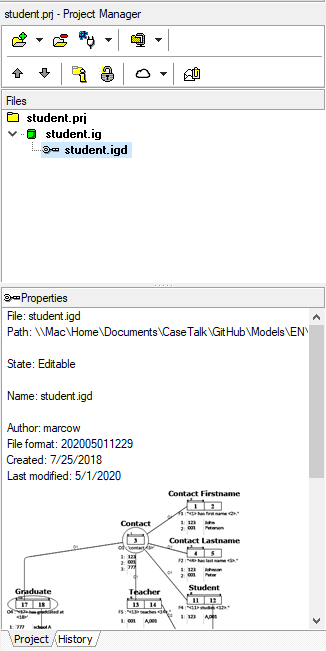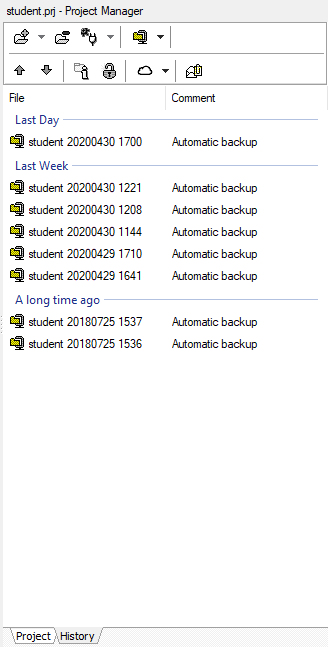Difference between revisions of "Modeler:11/Project"
(Copied from Modeler:10/Project, revision 1074) |
|||
| Line 32: | Line 32: | ||
[[file:ProjectArchive10.png]] | [[file:ProjectArchive10.png]] | ||
== Teams == | |||
This tab is only available in the Enterprise Edition. It shows versions as stored in the Teams Server. | |||
[[file:ProjectManager11Server.png]] | |||
Revision as of 10:12, 23 January 2021
The Project Manager Window
This window is the central project window to manage all related and locally stored files.
Project Manager
Usually starting CaseTalk will open an existing project or start a new project which renders this window empty. The toolbar buttons are:
- Add an existing file, or restore a previously removed file, to this project.
- Remove the selected file from this project.
- Generate an IT Artifact using one of the plugins.
- Archiving functions of the project files.
- Ordering the selected file among its siblings (up or down)
- Open the file properties dialog
- Protect you model file
- Version control functions (Only if the CaseTalk Manager is active)
- Share the project using the Windows Sharing feature. It allows automatic zipping the project files and send them to a different person through Windows Mail, Skype, etc..
Files
The files which are displayed bold are active. The files displayed in RED are considered readonly. This can happen due to a lack of license registration, locking, or simply a readonly drive.
History
Archiving functions allow opening and removing previously made archives of the entire project. This allows a project-wide undo and versioning.
The configuration for this automated backup allows you to control an excessive amount of archives. When you manually create an archive, you may label them and they will remain in the history list.
Unarchiving a file can be simply done by double clicking one of the archives. It'll close the existing project, unzip the older files, and reopen the project.
Teams
This tab is only available in the Enterprise Edition. It shows versions as stored in the Teams Server.