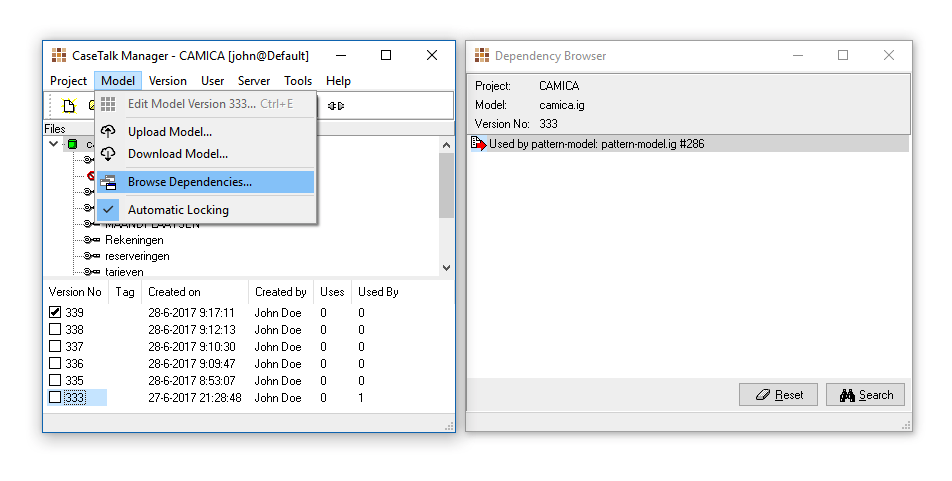Difference between revisions of "Manager:4/ModelUsage"
| (4 intermediate revisions by the same user not shown) | |||
| Line 1: | Line 1: | ||
= Browse Dependencies = | = Browse Dependencies = | ||
Several models can share fact type expressions. This creates a model dependency. Using checked in models and the Manager, this window | Several models can share fact type expressions. This creates a model dependency. Using checked in models and the Manager, this window allows users to navigate the model dependency graph. | ||
[[file:Manager-ModelUsage.png]] | [[file:Manager-ModelUsage.png]] | ||
If a version is to be browsed, select it in the main window, and open the menu to "Browse Dependencies". Once the browsing window is active, you may continue searching other dependencies by selecting a line, and clicking "Search". | |||
By selecting a versioned namespace at the top by doubleclicking, or selecting and clicking Search, the graph is expanded with that freshly loaded namespace. Clearing the graph is simply done by clicking the Reset button. | |||
The graph is dynamically arranging itself. The steering parameters can be affected by the slide controls on the right. | |||
Latest revision as of 05:00, 17 May 2018
Browse Dependencies
Several models can share fact type expressions. This creates a model dependency. Using checked in models and the Manager, this window allows users to navigate the model dependency graph.
If a version is to be browsed, select it in the main window, and open the menu to "Browse Dependencies". Once the browsing window is active, you may continue searching other dependencies by selecting a line, and clicking "Search".
By selecting a versioned namespace at the top by doubleclicking, or selecting and clicking Search, the graph is expanded with that freshly loaded namespace. Clearing the graph is simply done by clicking the Reset button.
The graph is dynamically arranging itself. The steering parameters can be affected by the slide controls on the right.