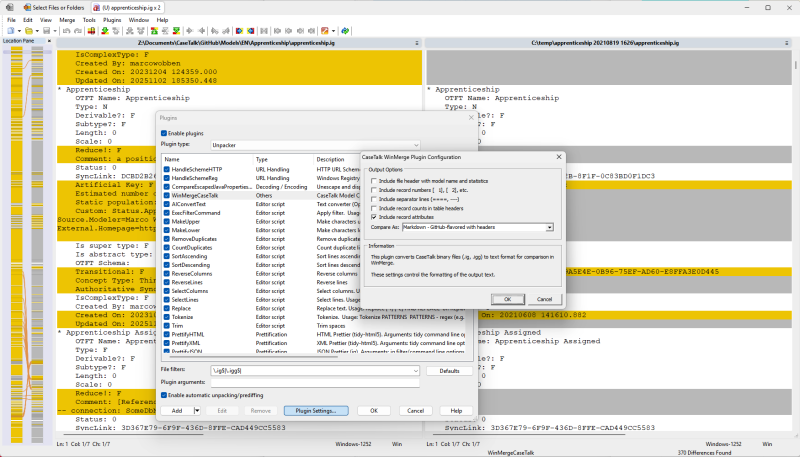Difference between revisions of "Winmerge"
(Created page with "= WinMerge CaseTalk Plugin - Installation Guide = == Overview == The WinMerge CaseTalk Plugin enables WinMerge to compare CaseTalk binary files (.ig, .igg, .igd) by converting them to human-readable text format. The plugin supports multiple output formats including Text, XML, JSON, Markdown, and INI. == System Requirements == * '''WinMerge''': Version 2.16 or later * '''Windows''': Windows 7 or later (32-bit or 64-bit) * '''CaseTalk''': The plugin is included with...") |
m |
||
| Line 6: | Line 6: | ||
The WinMerge CaseTalk Plugin enables WinMerge to compare CaseTalk binary files (.ig, .igg, .igd) by converting them to human-readable text format. The plugin supports multiple output formats including Text, XML, JSON, Markdown, and INI. | The WinMerge CaseTalk Plugin enables WinMerge to compare CaseTalk binary files (.ig, .igg, .igd) by converting them to human-readable text format. The plugin supports multiple output formats including Text, XML, JSON, Markdown, and INI. | ||
[[File:WinMergeCaseTalk.png|800px]] | |||
== System Requirements == | == System Requirements == | ||
Latest revision as of 07:36, 7 November 2025
WinMerge CaseTalk Plugin - Installation Guide
Overview
The WinMerge CaseTalk Plugin enables WinMerge to compare CaseTalk binary files (.ig, .igg, .igd) by converting them to human-readable text format. The plugin supports multiple output formats including Text, XML, JSON, Markdown, and INI.
System Requirements
- WinMerge: Version 2.16 or later
- Windows: Windows 7 or later (32-bit or 64-bit)
- CaseTalk: The plugin is included with CaseTalk installation
Plugin Location
The WinMerge CaseTalk Plugin is automatically installed with CaseTalk and located in:
C:\Program Files\CaseTalk\WinMergeCaseTalk.dll
Or if you have a custom CaseTalk installation:
[CaseTalk Installation Folder]\WinMergeCaseTalk.dll
Important: WinMerge Plugin Discovery
WinMerge only discovers plugins that are located in its MergePlugins folder. The plugin must be physically copied to the WinMerge plugins directory. COM registration with regsvr32 alone is not sufficient.
The CaseTalk installer should automatically copy the plugin to the WinMerge plugins folder during installation. If this doesn't happen, follow the manual installation steps below.
Installation Steps
Step 1: Locate Your WinMerge Plugins Folder
The WinMerge plugins folder location depends on your installation:
Default Locations:
- Program Files Installation:
C:\Program Files\WinMerge\MergePlugins\ - User Installation:
C:\Users\[YourUsername]\AppData\Local\Programs\WinMerge\MergePlugins\ - Portable Installation:
[WinMerge folder]\MergePlugins\
To Find Your Plugins Folder:
- Open WinMerge
- Go to Plugins → List (or Tools → Plugins)
- The dialog will show your plugins folder path at the top
Step 2: Copy the Plugin to WinMerge
Copy WinMergeCaseTalk.dll from your CaseTalk installation to the WinMerge plugins folder:
Using Command Prompt (as Administrator):
copy "C:\Program Files\CaseTalk\WinMergeCaseTalk.dll" "C:\Program Files\WinMerge\MergePlugins\WinMergeCaseTalk.dll"
Using Windows Explorer:
- Navigate to
C:\Program Files\CaseTalk\ - Right-click
WinMergeCaseTalk.dlland select Copy - Navigate to
C:\Program Files\WinMerge\MergePlugins\ - Right-click and select Paste
- If prompted for administrator permission, click Continue
Step 3: Verify Installation
- Restart WinMerge (if it was running)
- Go to Plugins → List
- You should see "CaseTalk plugin" in the list with:
- Event: FILEPACKUNPACK
- File Filters: \.ig$
- Automatic: Yes
Usage
Automatic Mode (Recommended)
Once installed, the plugin works automatically:
- Open WinMerge
- Select two CaseTalk files to compare (with .ig extension)
- WinMerge will automatically detect and use the plugin
- Files will be displayed in text format for easy comparison
Manual Plugin Selection
If automatic mode is disabled or not working:
- In WinMerge, select Plugins → Automatic Unpacking
- Or right-click on the file comparison and choose Plugin Settings → Unpacker → CaseTalk plugin
Configure Plugin Settings
The plugin includes configurable options:
- In WinMerge, go to Plugins → List
- Select "CaseTalk plugin"
- Click Settings button
- Configure the following options:
- Output Format: Text, XML, JSON, Markdown, or INI
- Include Header: Show file path and timestamp
- Include Record Numbers: Number each record
- Include Separators: Add visual separators between tables
- Include Record Counts: Show total records per table
- Include Record Attributes: Show field metadata
Troubleshooting
Plugin Not Appearing in List
Problem: WinMerge doesn't show the plugin after copying the DLL.
Solutions:
- Verify the DLL is in the correct plugins folder
- Restart WinMerge completely (close all windows)
- Try manual registration (see step 3 above)
- Check Windows Event Viewer for COM registration errors
"Error: Unknown Name" or "Invalid Number of Parameters"
Problem: Error when accessing plugin settings.
Solution: This indicates a version mismatch. Ensure you have the latest version of the plugin DLL (build date: 2025-11-07 or later).
Files Not Being Unpacked Automatically
Problem: CaseTalk files open as binary instead of text.
Solutions:
- Verify the files have the
.igextension - Check that Plugins → Automatic Unpacking is enabled
- Try manually selecting the plugin (see Manual Plugin Selection above)
Access Denied When Copying DLL
Problem: Cannot copy to Program Files folder.
Solution:
- Run File Explorer as Administrator, or
- Copy the DLL to the user-specific plugins folder instead:
C:\Users\[YourUsername]\AppData\Local\Programs\WinMerge\MergePlugins\
"DLL Load Failed" Error
Problem: Windows cannot load the DLL.
Solutions:
- Install Microsoft Visual C++ Redistributable 2015-2022 (x86)
- Download from: https://aka.ms/vs/17/release/vc_redist.x86.exe
- Verify the DLL is not blocked:
- Right-click DLL → Properties
- If you see "Unblock" checkbox at bottom, check it and click OK
Output Formats
The plugin supports multiple output formats for comparison:
Text Format (Default)
Plain text output with table names and field values, optimized for readability.
XML Format
Structured XML with proper element hierarchy, useful for tools that understand XML schemas.
JSON Format
JSON array format with objects per record, ideal for programmatic processing.
Markdown Format
Markdown tables with headers, great for documentation and GitHub/GitLab diffs.
INI Format
Windows INI-style sections and key-value pairs, familiar format for configuration files.
Advanced Configuration
Registry Settings
Plugin settings are stored in the Windows Registry at:
HKEY_CURRENT_USER\Software\CaseTalk\WinMergePlugin
Available Settings:
OutputFormat(Integer): 0=Text, 1=XML, 2=JSON, 3=Markdown, 4=INIIncludeHeader(Boolean): 0=No, 1=YesIncludeRecordNumbers(Boolean): 0=No, 1=YesIncludeSeparators(Boolean): 0=No, 1=YesIncludeRecordCounts(Boolean): 0=No, 1=YesIncludeRecordAttributes(Boolean): 0=No, 1=YesExcludedTables(String): Comma-separated list of table names to exclude
Command-Line Deployment
For automated deployment across multiple machines:
@echo off REM Deploy WinMerge CaseTalk Plugin SET PLUGIN_SOURCE=\\fileserver\software\WinMergeCaseTalk.dll SET PLUGIN_TARGET=%ProgramFiles%\WinMerge\MergePlugins\WinMergeCaseTalk.dll REM Copy plugin copy /Y "%PLUGIN_SOURCE%" "%PLUGIN_TARGET%" REM Register plugin regsvr32 /s "%PLUGIN_TARGET%" echo Plugin installed successfully!
Support
For issues or questions about the plugin:
- Check the troubleshooting section above
- Review the WinMerge plugin documentation: https://manual.winmerge.org/en/Plugins.html
- Contact your CaseTalk administrator or support team
Version Information
- Plugin Name: WinMerge CaseTalk Plugin
- Internal Name: WinMergeCaseTalk.dll
- Build Date: 2025-11-07
- Supported File Types: .ig (CaseTalk Information Grammar files)
- Plugin Type: FILEPACKUNPACK (Unpacker)
- Automatic: Yes
Uninstallation
To remove the plugin:
- Close WinMerge
- Unregister the plugin (optional):
regsvr32 /u "C:\Program Files\WinMerge\MergePlugins\WinMergeCaseTalk.dll"
- Delete
WinMergeCaseTalk.dllfrom the WinMerge MergePlugins folder - Clean up registry settings (optional):
- Delete registry key:
HKEYCURRENTUSER\Software\CaseTalk\WinMergePlugin
- Delete registry key: