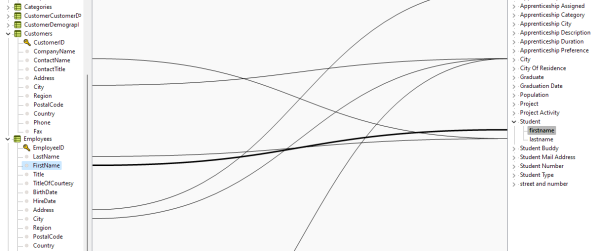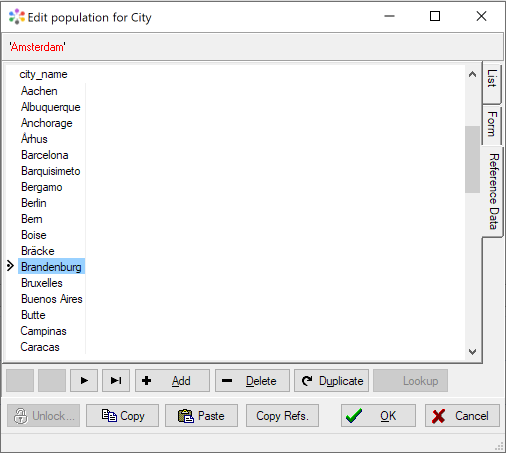Difference between revisions of "Reference Data"
(Created page with "= Reference Data = This is an experimental option in CaseTalk 11.0. Future versions may drop this functionality to replace it with more consistent user interface. This is a t...") |
m (→Reference Data) |
||
| (6 intermediate revisions by the same user not shown) | |||
| Line 1: | Line 1: | ||
= Reference Data = | = Reference Data = | ||
Ever since the experimental feature in CaseTalk 11.0, the mapping of data from external sources to the fact model, has grown in capability. The mapping as done in the [[Modeler:14/RepositorySql|Data Explorer]] now simultaneously maintains the mapping to pull data from external sources into the population editor. | |||
[[File:DataExplorerMapping.png|600px]] | |||
After having created mappings, the population editor is presented with copying features: | |||
== Copy Reference Data == | == Copy Reference Data == | ||
The population editor allows using data from this reference data. | The population editor allows using data from this reference data. Multiple rows can be selected, and by pressing the ''Copy Refs.'' button, these rows are copied in the population of the model itself. | ||
[[file:PopulationReferenceData.png]] | [[file:PopulationReferenceData.png]] | ||
== Copy and Paste == | |||
A more traditional manner of working with this population is to use the ''Copy'' and ''Paste'' buttons. It allows the entire population to be copied to and from an external editor such as a spreadsheet. | |||
Latest revision as of 02:49, 14 April 2025
Reference Data
Ever since the experimental feature in CaseTalk 11.0, the mapping of data from external sources to the fact model, has grown in capability. The mapping as done in the Data Explorer now simultaneously maintains the mapping to pull data from external sources into the population editor.
After having created mappings, the population editor is presented with copying features:
Copy Reference Data
The population editor allows using data from this reference data. Multiple rows can be selected, and by pressing the Copy Refs. button, these rows are copied in the population of the model itself.
Copy and Paste
A more traditional manner of working with this population is to use the Copy and Paste buttons. It allows the entire population to be copied to and from an external editor such as a spreadsheet.