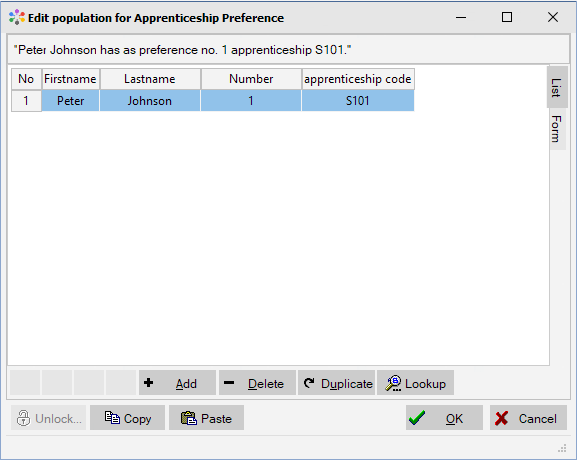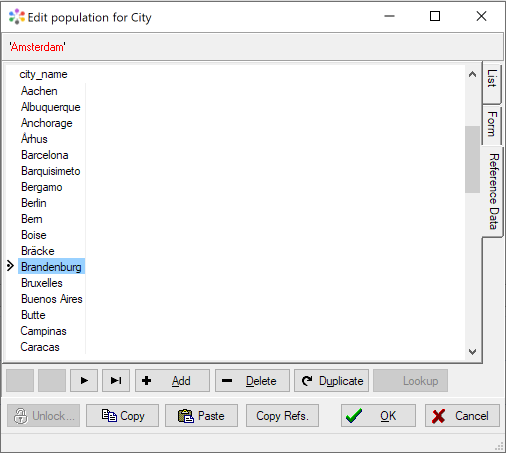Difference between revisions of "Modeler:11/PopulationEdit"
From CaseTalk Wiki
(Copied from Modeler:10/PopulationEdit, revision 1026) |
|||
| (4 intermediate revisions by the same user not shown) | |||
| Line 1: | Line 1: | ||
= Population Window = | = Population Window = | ||
This window is meant to add examples in a grid-like or data-entry-like interface. The examples may be given using the previously selected expression. | |||
* Previously entered example values may be re-used with dropdown control which appears when clicking a cell. | |||
* Examples from other Object Types may be picked using the Lookup button. | |||
* Rows may be duplicated to have a single value changed. | |||
* A data entry form is generated on the ''Form'' tab. | |||
* Using ''Copy'' and ''Paste'' an entire example population set may be edited using an external spreadsheet application. | |||
[[File:PopulationEdit.PNG]] | [[File:PopulationEdit.PNG]] | ||
* When declaring [[Reference_Data|external datasources]] CaseTalk may even provide live database examples. Select the needed rows from the ''Reference data'' tab and click the ''Copy Refs'' button. | |||
[[file:PopulationReferenceData.png]] | |||
Latest revision as of 04:50, 29 March 2021
Population Window
This window is meant to add examples in a grid-like or data-entry-like interface. The examples may be given using the previously selected expression.
- Previously entered example values may be re-used with dropdown control which appears when clicking a cell.
- Examples from other Object Types may be picked using the Lookup button.
- Rows may be duplicated to have a single value changed.
- A data entry form is generated on the Form tab.
- Using Copy and Paste an entire example population set may be edited using an external spreadsheet application.
- When declaring external datasources CaseTalk may even provide live database examples. Select the needed rows from the Reference data tab and click the Copy Refs button.