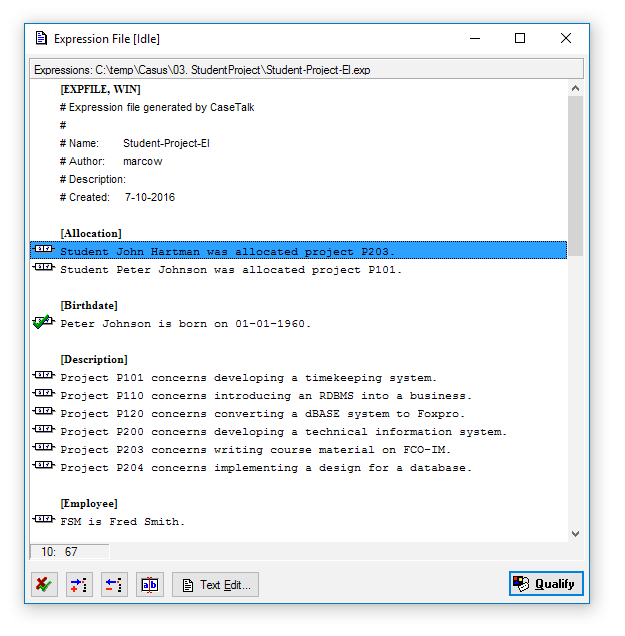Difference between revisions of "Modeler:8/ExpressionFile"
From CaseTalk Wiki
| (3 intermediate revisions by 2 users not shown) | |||
| Line 5: | Line 5: | ||
== Expression Files == | == Expression Files == | ||
Expression files are an alternative method to populate the repository. Expressions are entered using the [[Modeler:8/TextEditor | CaseTalk Text Editor]]. This window is opened with the Text Edit... button. | Expression files are an alternative method to populate the repository. Expressions are entered using the [[Modeler:8/TextEditor | CaseTalk Text Editor]]. This window is opened with the Text Edit... button. | ||
Expression are qualified and classified in exactly the same way as when entering an expression in the CaseTalk Repository Window. The Quantify button opens the [[Modeler:8/ExpressionInput | Expression Input Window]. | |||
Expression are qualified and classified in exactly the same way as when entering an expression in the CaseTalk Repository Window. The Quantify button opens the [[Modeler:8/ExpressionInput | Expression Input Window]]. | |||
Once an expression is qualified ', Tag' is added at the end of the expression (not visible in the Expression File Window, only in the Text Editor Window) and the 'Tag' button changes into an 'Untag' button for the qualified expression. | Once an expression is qualified ', Tag' is added at the end of the expression (not visible in the Expression File Window, only in the Text Editor Window) and the 'Tag' button changes into an 'Untag' button for the qualified expression. | ||
Additional buttons allow you to quickly insert, delete or edit a single line. | |||
Latest revision as of 09:13, 7 May 2018
Expression File Window
Expression Files
Expression files are an alternative method to populate the repository. Expressions are entered using the CaseTalk Text Editor. This window is opened with the Text Edit... button.
Expression are qualified and classified in exactly the same way as when entering an expression in the CaseTalk Repository Window. The Quantify button opens the Expression Input Window.
Once an expression is qualified ', Tag' is added at the end of the expression (not visible in the Expression File Window, only in the Text Editor Window) and the 'Tag' button changes into an 'Untag' button for the qualified expression.
Additional buttons allow you to quickly insert, delete or edit a single line.