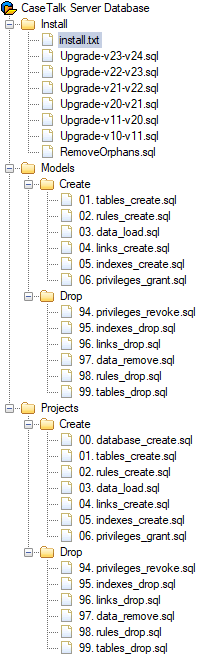Difference between revisions of "InstallManager"
m |
|||
| (12 intermediate revisions by the same user not shown) | |||
| Line 10: | Line 10: | ||
== Connection Configuration == | == Connection Configuration == | ||
The first time the CaseTalk Manager is started it'll prompt for connection details. As system administrators it is possible to configure these through the '''CaseTalkManager.ini''' file. | The first time the CaseTalk Manager is started it'll prompt for connection details. As system administrators it is possible to configure these through the '''CaseTalkManager.ini''' file, located in the roaming profile folder '''%APPDATA%\CaseTalk12'''. | ||
---- | ---- | ||
<pre | <pre> | ||
[Settings] | [Settings] | ||
Server=0 | Server=0 | ||
| Line 31: | Line 31: | ||
[db|1] | [db|1] | ||
name= | name=TCIP | ||
dbuser$=ADDECC | dbuser$=ADDECC | ||
dbpwd$=ADC0CCDED9C8DFC6C8D4 | dbpwd$=ADC0CCDED9C8DFC6C8D4 | ||
| Line 38: | Line 38: | ||
OdbcParams=MARS_Connection=yes;AnsiNPW=yes | OdbcParams=MARS_Connection=yes;AnsiNPW=yes | ||
OdbcDriver=ODBC Driver 17 for SQL Server | OdbcDriver=ODBC Driver 17 for SQL Server | ||
active=False | |||
[db|2] | |||
name=Azure | |||
dbuser=CaseTalk | |||
dbpwd=mypassword | |||
DataSource=my.database.windows.net | |||
Protocol=tcp | |||
Port=1433 | |||
Catalog=CASETALK | |||
OdbcParams=Persist Security Info=Fals;MultipleActiveResultSets=False;Encrypt=True;TrustServerCertificate=False | |||
OdbcDriver=ODBC DRIVER 17 FOR SQL SERVER | |||
OdbcLibrary=msodbcsql17.dll | |||
active=False | active=False | ||
</pre> | </pre> | ||
| Line 51: | Line 64: | ||
* dbpwd: Database login password | * dbpwd: Database login password | ||
* DataSource: The SQL Server instance location | * DataSource: The SQL Server instance location | ||
* Protocol: This can be empty to let the driver decide, or set to ''tcp'' or ''np''. | |||
* Port: Default (and if empty) this is 1433, but can be another configured port on the server. | |||
* Catalog: The database instance name in SQL Server | * Catalog: The database instance name in SQL Server | ||
* OdbcParams: Optional driver parameters | * OdbcParams: Optional driver parameters | ||
| Line 57: | Line 72: | ||
== SQL Server Driver == | == SQL Server Driver == | ||
Please consult the | Please consult the [https://docs.microsoft.com/en-us/sql/connect/odbc/windows/system-requirements-installation-and-driver-files microsoft webpage] to find the appropriate driver with your SQL Server installation: | ||
Possible standard names for ''OdbcDriver'', through already installed drivers, are: | |||
* ODBC Driver 13 for SQL Server | |||
* ODBC Driver 17 for SQL Server | |||
* SQL Server | |||
* SQL Server Native Client 10.0 | |||
* SQL Server Native Client 11.0 | |||
To use a specific ODBC DLL, edit the '''CaseTalkManager.ini''' file and add the line ''ODBCLibrary'' to refer to the DLL instead: | |||
<pre> | |||
[db...] | |||
... | |||
OdbcDriver= | |||
OdbcLibrary=msodbcsql17.dll | |||
... | |||
</pre> | |||
=== 32 bit OS === | |||
The ODBC Drivers are tight to the 32/64 bit of the OS. Default the 64 bit drivers are deployed with CaseTalk. If you are running it in a 32 bit OS, you may need the 32 bit drivers. The portable app distribution contains the 32 bit driver in a subfolder called ''odbc32''. Please copy these into the root folder of CaseTalk to be used instead. | |||
Latest revision as of 04:55, 26 August 2024
CaseTalk Manager Installation
The CaseTalk Manager requires a SQL Server installation to upload and download project files. This is a manual and multi-step process.
Database Script
The CaseTalk Manager is available for download after you received the correct credentials. After downloading and installing the server edition of CaseTalk, a subdirectory is created called SCRIPTS.
In that folder you'll find all the instructions and Database Server Scripts you need to build your server environment. Please read further instructions in the accompanied install.txt file. You may either build a new database installation, or upgrade the existing database to the latest version.
Connection Configuration
The first time the CaseTalk Manager is started it'll prompt for connection details. As system administrators it is possible to configure these through the CaseTalkManager.ini file, located in the roaming profile folder %APPDATA%\CaseTalk12.
[Settings] Server=0 [CaseTalk] Application=Y:\CaseTalk.XE\develop\apps\CaseTalk\build\CaseTalk.exe [db|0] name=Default dbuser$=ADDECC dbpwd$=ADC0CCDED9C8DFC6C8D4 DataSource=ARIES5WIN7 Catalog=CaseTalk OdbcParams=MARS_Connection=yes;AnsiNPW=yes OdbcDriver=ODBC Driver 17 for SQL Server active=True [db|1] name=TCIP dbuser$=ADDECC dbpwd$=ADC0CCDED9C8DFC6C8D4 DataSource=10.211.55.14\SQLEXPRESS Catalog=CASETALK OdbcParams=MARS_Connection=yes;AnsiNPW=yes OdbcDriver=ODBC Driver 17 for SQL Server active=False [db|2] name=Azure dbuser=CaseTalk dbpwd=mypassword DataSource=my.database.windows.net Protocol=tcp Port=1433 Catalog=CASETALK OdbcParams=Persist Security Info=Fals;MultipleActiveResultSets=False;Encrypt=True;TrustServerCertificate=False OdbcDriver=ODBC DRIVER 17 FOR SQL SERVER OdbcLibrary=msodbcsql17.dll active=False
The configration file consists of a few sections:
- Settings: The default active server connection to be used
- CaseTalk: File reference to be able to find and start the Modeler
- db|<n>: One of N connection configurations
The DB<N> sections contain the following options:
- name: The connection name as displayed in the user interface
- dbuser: The database username (The examples show a $ at the end indicating the value is encoded. This can be a plain text line which require the $ to be absent).
- dbpwd: Database login password
- DataSource: The SQL Server instance location
- Protocol: This can be empty to let the driver decide, or set to tcp or np.
- Port: Default (and if empty) this is 1433, but can be another configured port on the server.
- Catalog: The database instance name in SQL Server
- OdbcParams: Optional driver parameters
- OdbcDriver: SQL Server driver name to be used
- active: This is a legacy parameter and a duplicate of the settings section.
SQL Server Driver
Please consult the microsoft webpage to find the appropriate driver with your SQL Server installation:
Possible standard names for OdbcDriver, through already installed drivers, are:
- ODBC Driver 13 for SQL Server
- ODBC Driver 17 for SQL Server
- SQL Server
- SQL Server Native Client 10.0
- SQL Server Native Client 11.0
To use a specific ODBC DLL, edit the CaseTalkManager.ini file and add the line ODBCLibrary to refer to the DLL instead:
[db...] ... OdbcDriver= OdbcLibrary=msodbcsql17.dll ...
32 bit OS
The ODBC Drivers are tight to the 32/64 bit of the OS. Default the 64 bit drivers are deployed with CaseTalk. If you are running it in a 32 bit OS, you may need the 32 bit drivers. The portable app distribution contains the 32 bit driver in a subfolder called odbc32. Please copy these into the root folder of CaseTalk to be used instead.